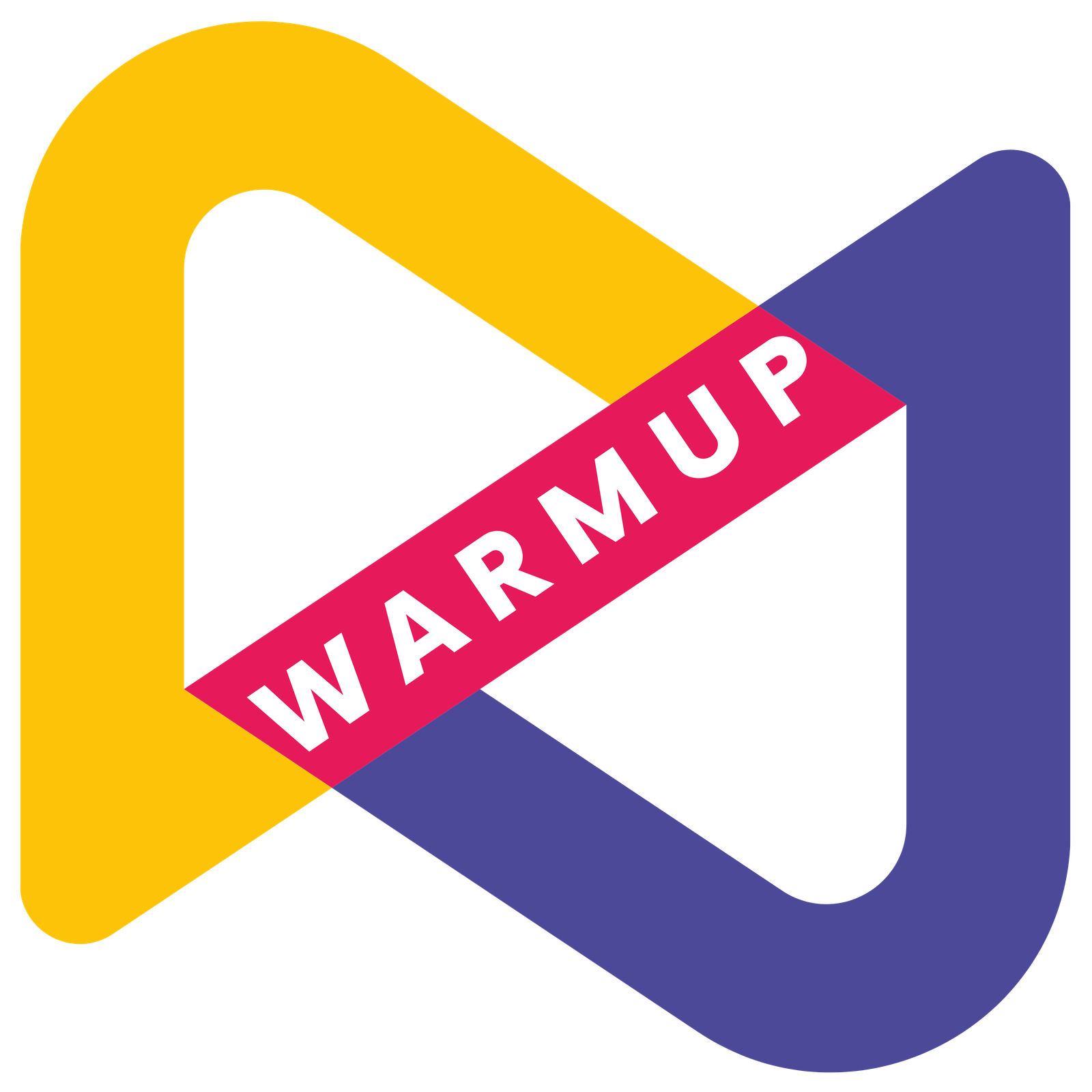Documentation
Welcome to WARMUP Doc. ! Learn How to Setup Google ReCaptcha V2 Checkbox.
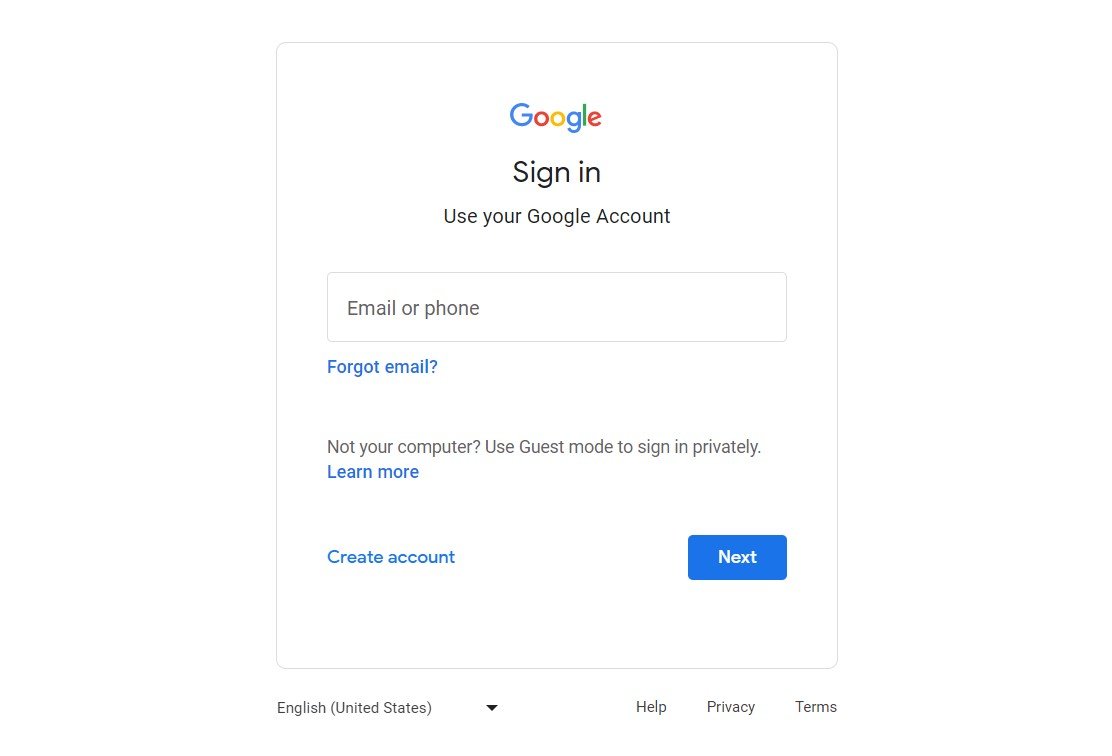
- Open a Browser (Chrome) and Open Following Link
- https://www.google.com/recaptcha/admin/create
- If you are not Login to Google Account then First Login
- Again goto Above Link
- Setup will proceed to next screen.
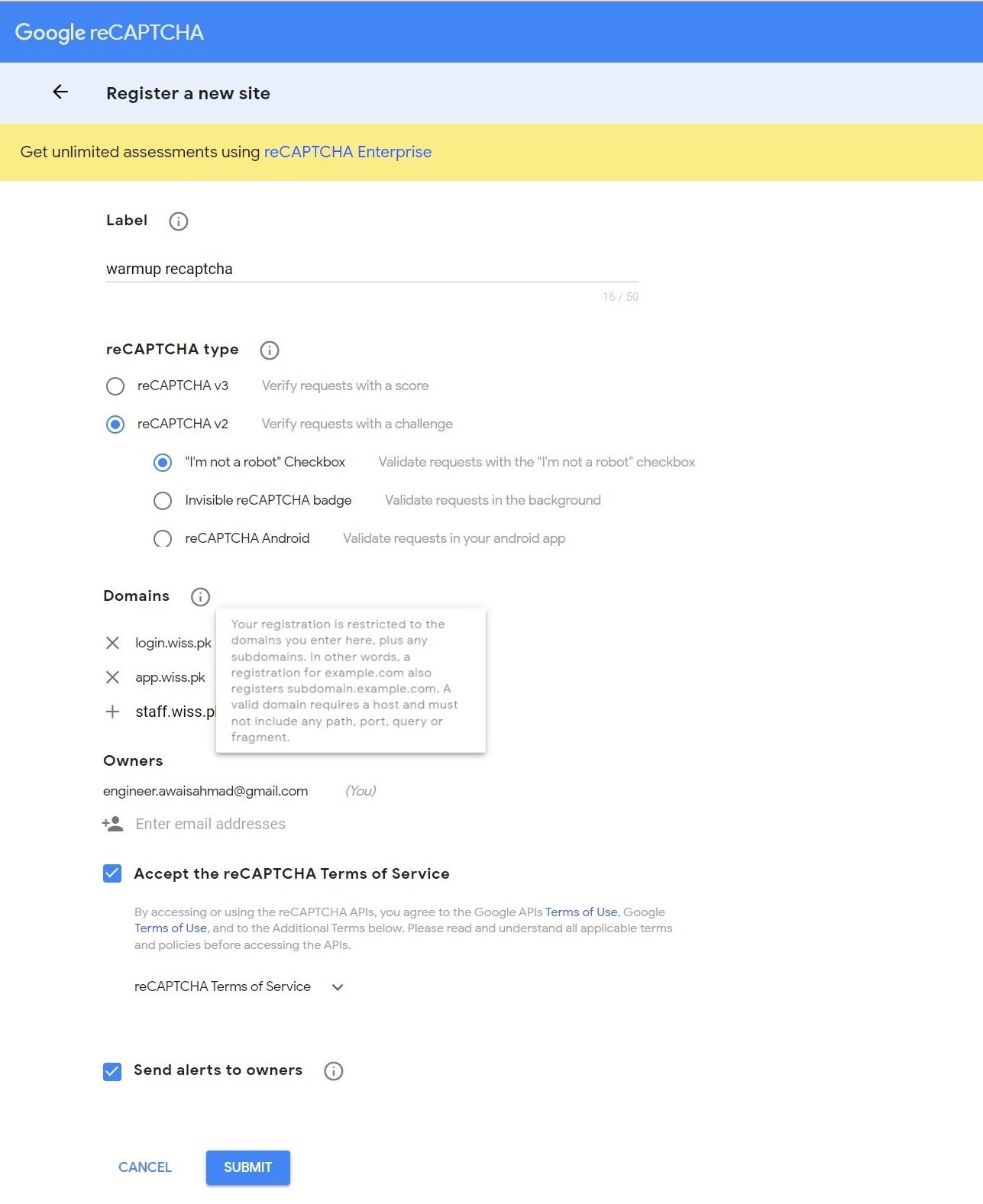
- Enter any Name like WARMUP Recaptcha Key in Label Input Field
- Select Recaptcha V2 (reCAPTCHA v2 Verify requests with a challenge)
- Now Select "I'm not a robot" Checkbox (Validate requests with the "I'm not a robot" checkbox)
- In Domains Add Your WARMUP Domain/Sub-Domain, Staff Domain/Sub-Domain, Customer App Domain/Sub-Domain one by one. Click on + to open new domain input field.
- Check the Accept Captcha Terms Checkbox
- Check the Send Alerts to Owner Checkbox
- Now Click Submit Button

- If There is no error, then Keys will be generated. 1. Site Key, 2. Secret Key
- Now we have to open WARMUP as Admin and add these keys one by one to our Customer App and Staff App Setting.

- Login to WARMUP Portal, Go to WARMUP Setting > Customer App Setting
- Once Settings are Loaded go to Options. Go Down to Google Recaptcha Keys
- Copy Site Key From Google Page (1) to Public Key
- Copy Secret Key From Google Page (2) to Secret Key
- Save the Setting and then visit the App Page and Hopefully Captcha Box is Loading Now.
- If any problem, contact WARMUP Team for consulation.