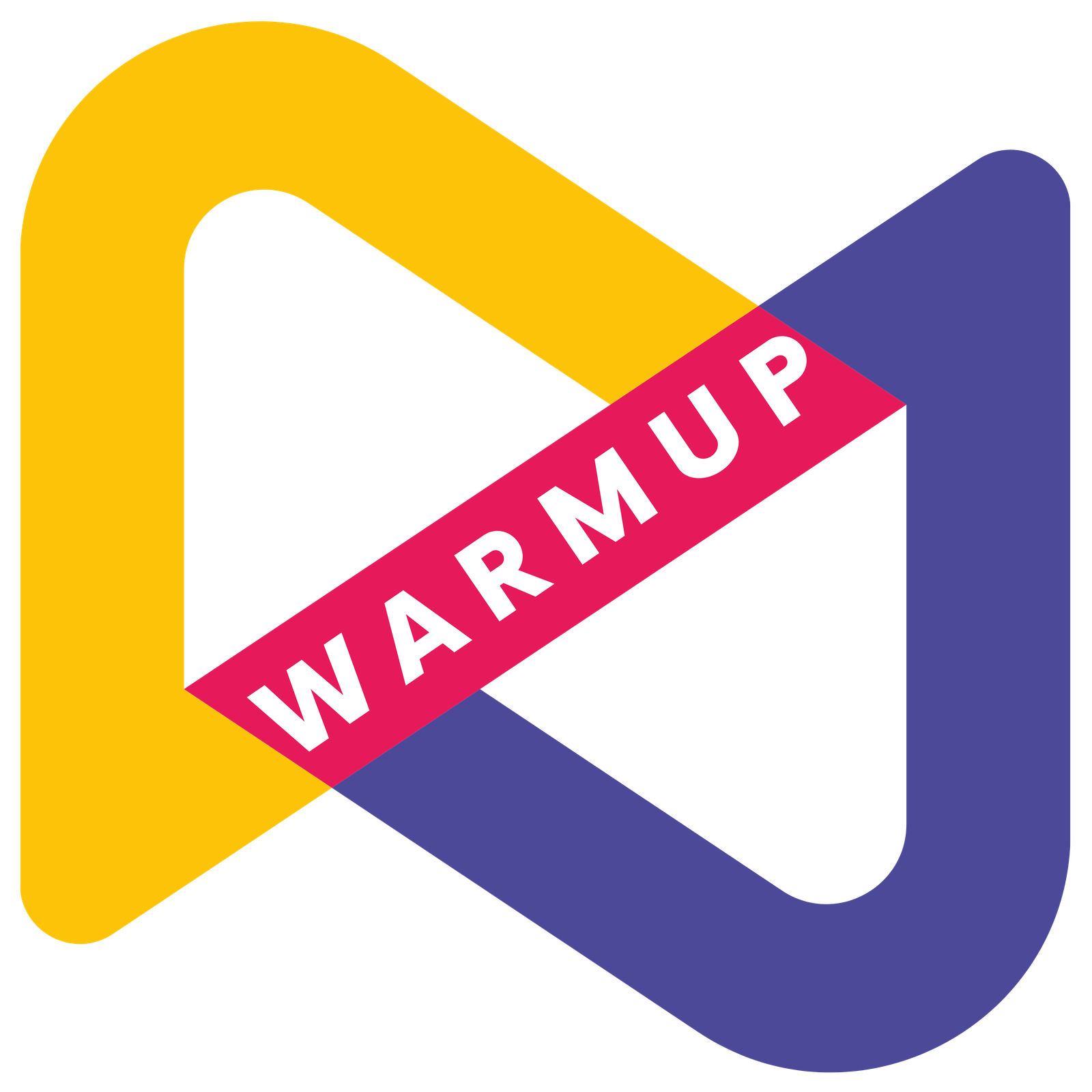Documentation
Welcome to WARMUP Doc. ! Get familiar with WARMUP Modules or explore their features:
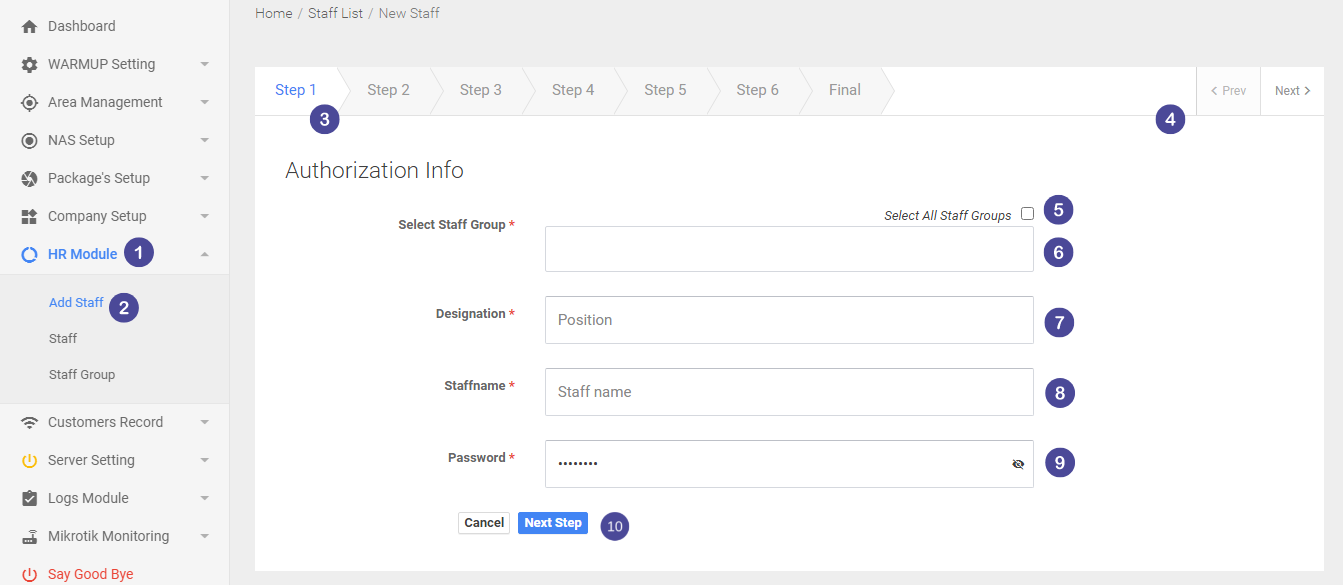
- Go to HR Module
- Then go to Add Staff
- Here it gives the step number in add new module.
- Here you can go to previous or next step.
- Here you can select all staff group.
- Here you can select staff group by name.
- Here you can select designation of the staff.
- Here you can select staff name.
- Here you can set password of the staff account
- Here you can go to previous or go to next step.
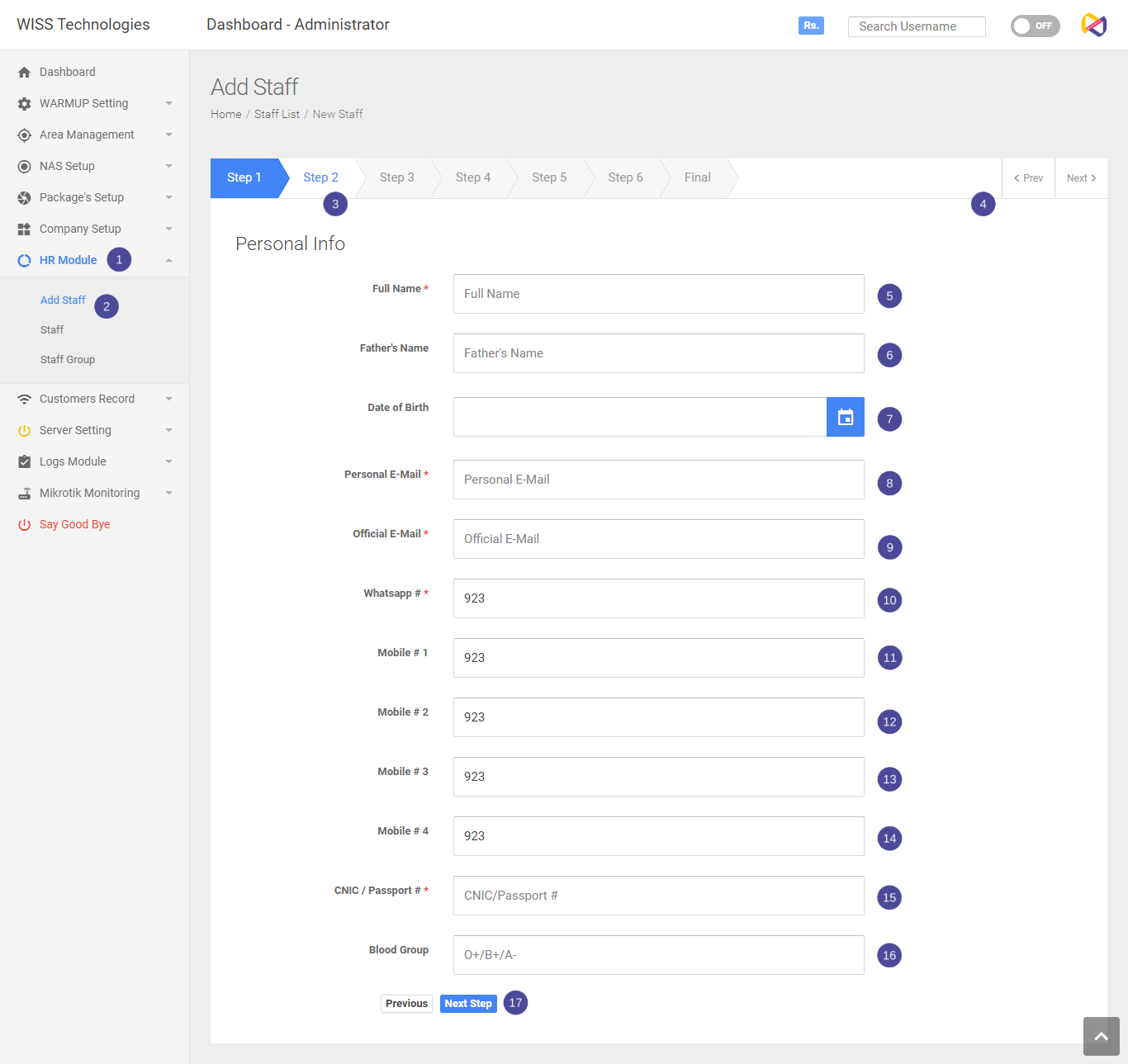
- Go to HR Module
- Then go to Add Staff
- Here it gives the step number in add new module.
- Here you can go to previous or next step.
- Here you can enter full name.
- Here you can enter father name.
- Here you can enter Date of birth.
- Here you can enter personal email.
- Here you can enter your office use email.
- Here you can enter whatsapp number .
- Here you can enter mobile number
- Here you can enter secondary mobile number.
- Here you can enter another mobile number.
- or again you can enter 4th mobile number.
- Here you can enter CNIC/Passport number.
- Here you can enter blood group .
- Here you can go to previous or go to next step.
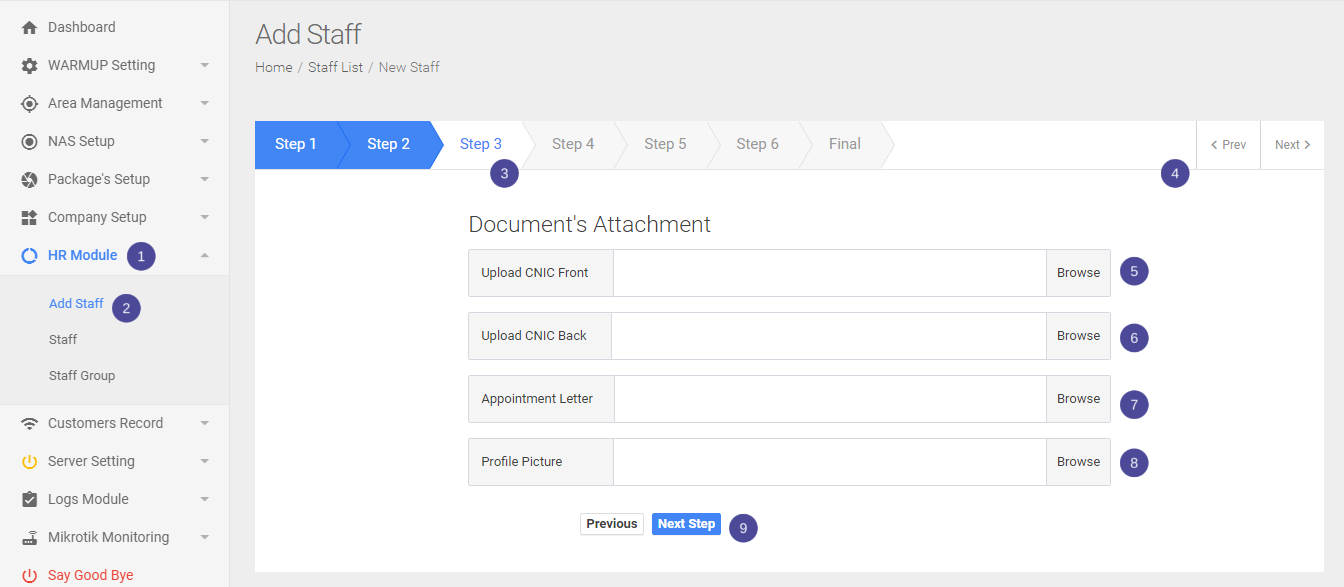
- Go to HR Module
- Then go to Add Staff
- Here it gives the step number in add new module.
- Here you can go to previous or next step.
- Here you can upload CNIC front image.
- Here you can upload CNIC back image.
- Here you can upload appointment letter picture.
- Here you can upload profile picture.
- Here you can go to previous or go to next step.
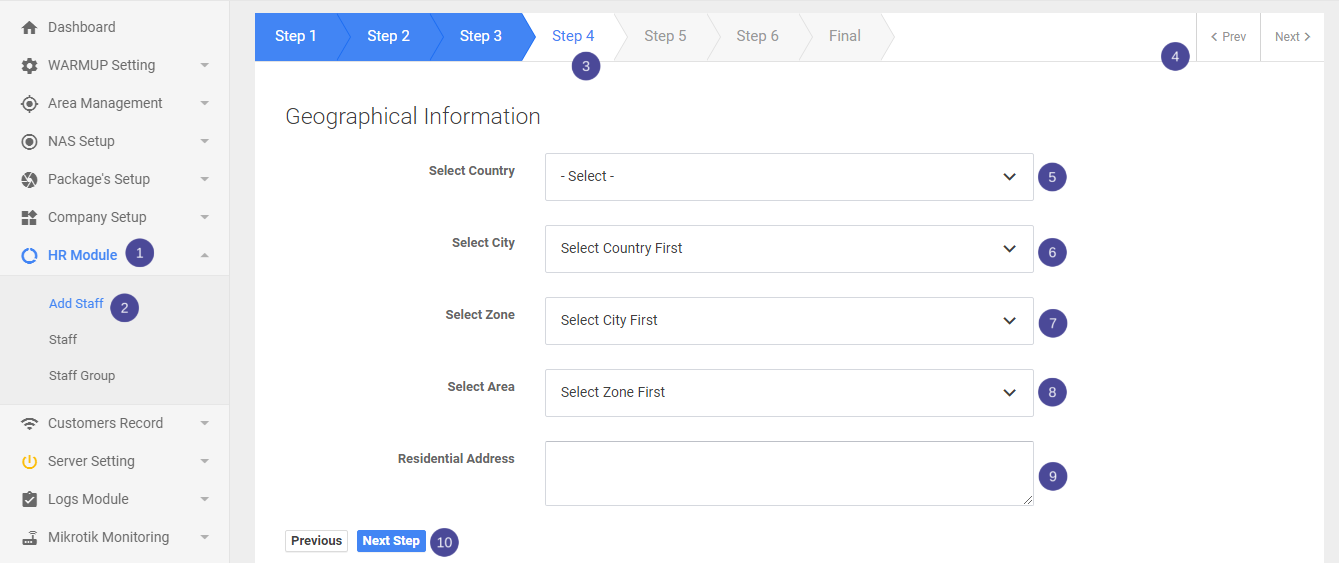
- Go to HR Module
- Then go to Add Staff
- Here it gives the step number in add staff module.
- Here you can go to previous or next step.
- Here you can select Country.
- Here you can select City
- Here you can select Zone.
- Here you can select Area.
- Here you can enter residential address.
- Here you can go to previous or go to next step.
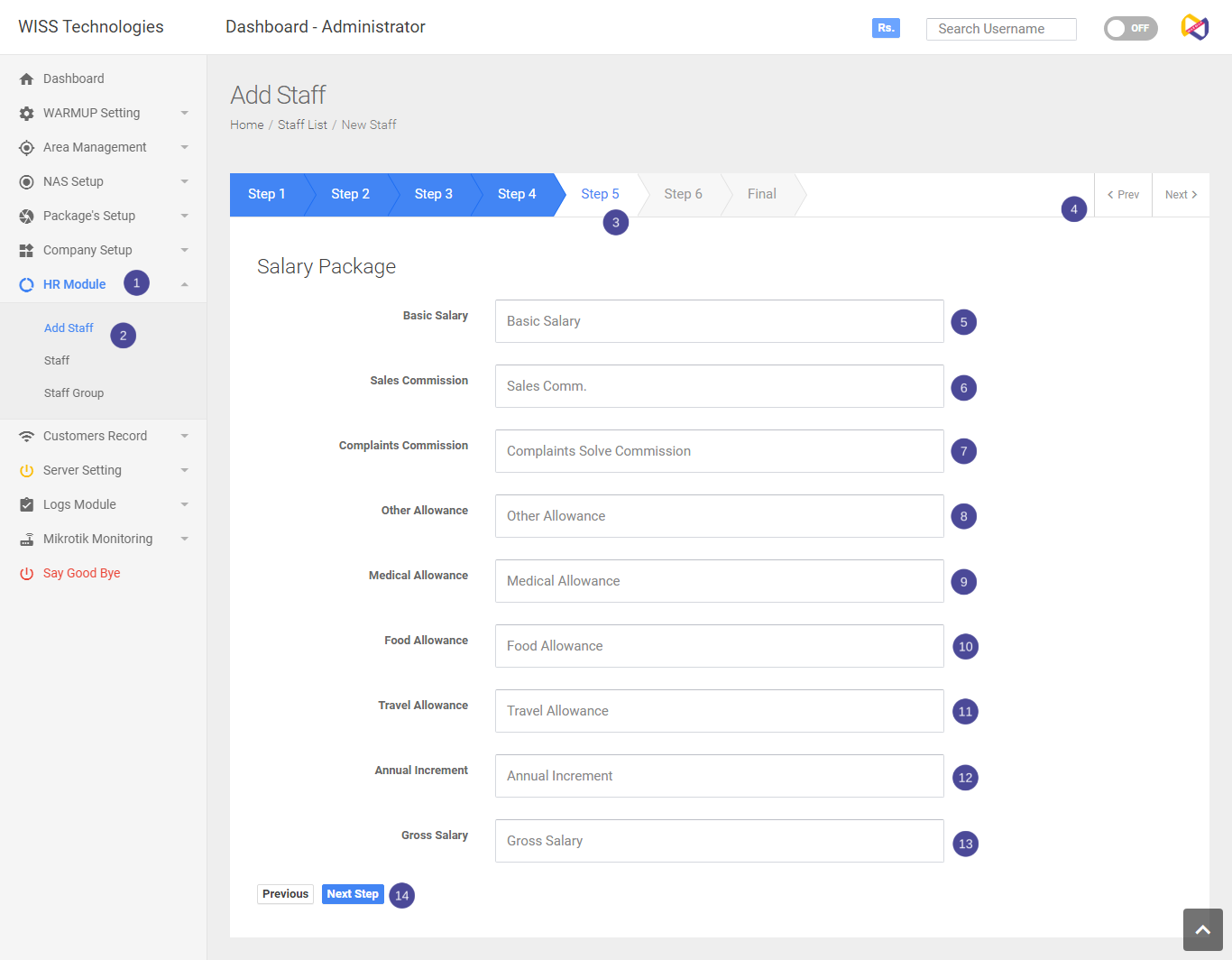
- Go to HR Module
- Then go to Add Staff
- Here it gives the step number in add new module.
- Here you can go to previous or next step.
- Here you can add basic saslary.
- Here you can add sales commision.
- Here you can add complaints commision.
- Here you can select other allowance.
- Here you can select medical allowance.
- Here you can select food allowance.
- Here you can select travel allowance.
- Here you can select annual allowance.
- Here you can select gross salary.
- Here you can go to previous or go to next step.
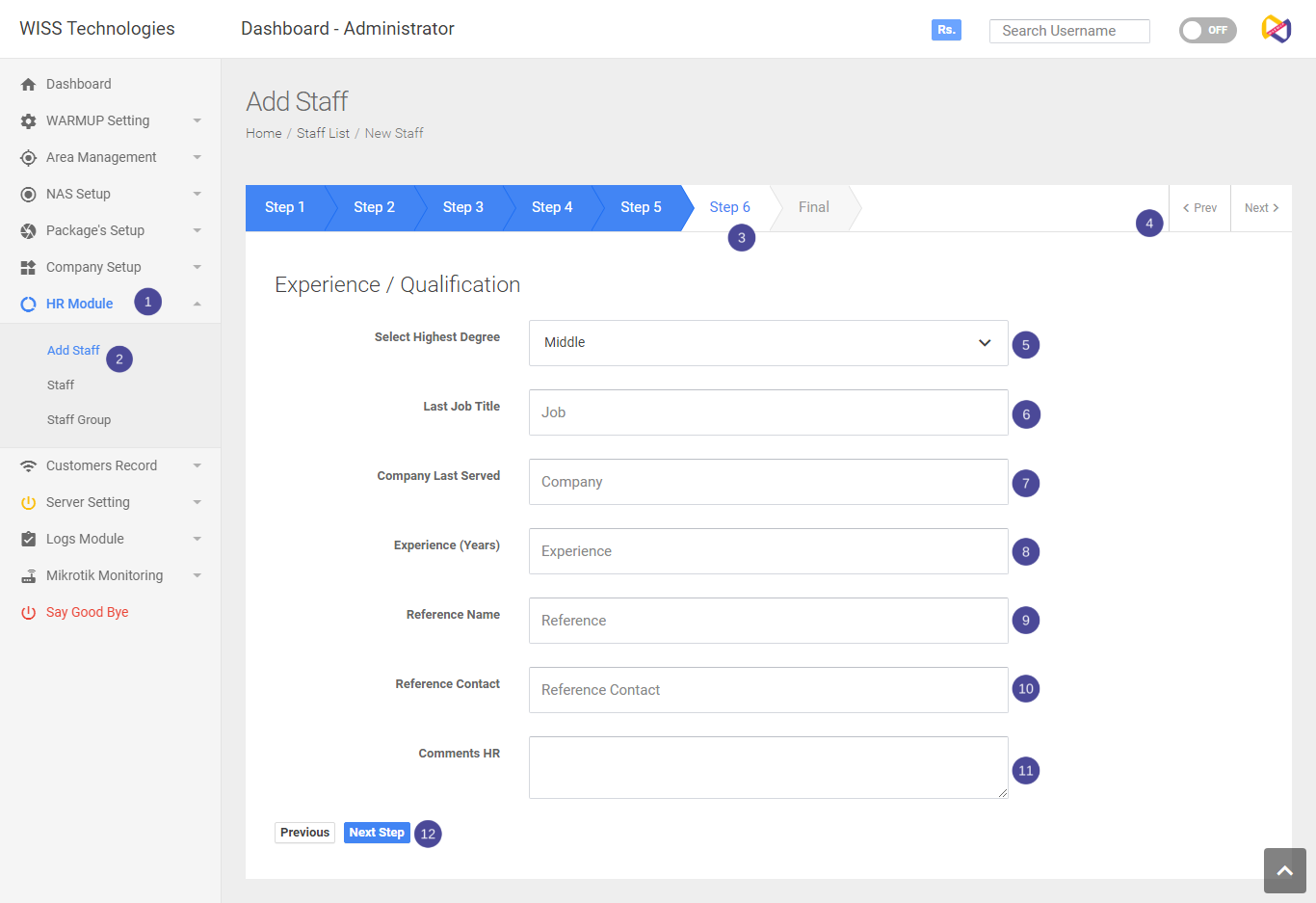
- Go to HR Module
- Then go to Add Staff
- Here it gives the step number in add new module.
- Here you can go to previous or next step.
- Here you can enter highest degree .
- Here you can enter last job title.
- Here you can enter company last served .
- Here you can enter job experience years. r
- Here you can enter reference contact.
- Here you can enter comments from your HR.
- Here you can go to previous or go to next step.
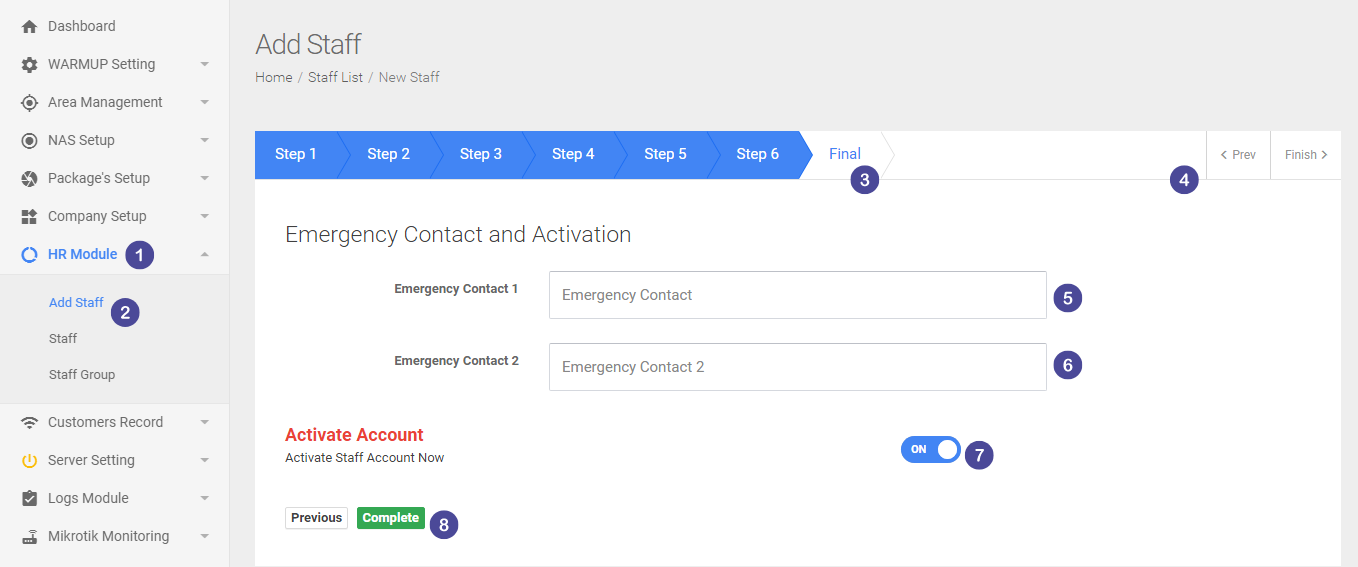
- Go to HR Module
- Then go to Add Staff
- Here it gives the step number in add new module.
- Here you can go to previous or next step.
- Here you can enter emergency contact 1.
- Here you can enter emergency contact 2.
- Here you can activate account.
- Here you can go to previous or complete step.